When you have added your domain name to the app you are able to create short link based on the Domain Name you added. We are going to create a real example that
will redirect our short link to a long link using the JavaScript code the app provide.
On this Tutorial:
When we finish this tutorial you will able to use the app and code without problems.
Open Short Link Creator App
On the Start page On the first Tab Add New Domain Name Tap Add New button.
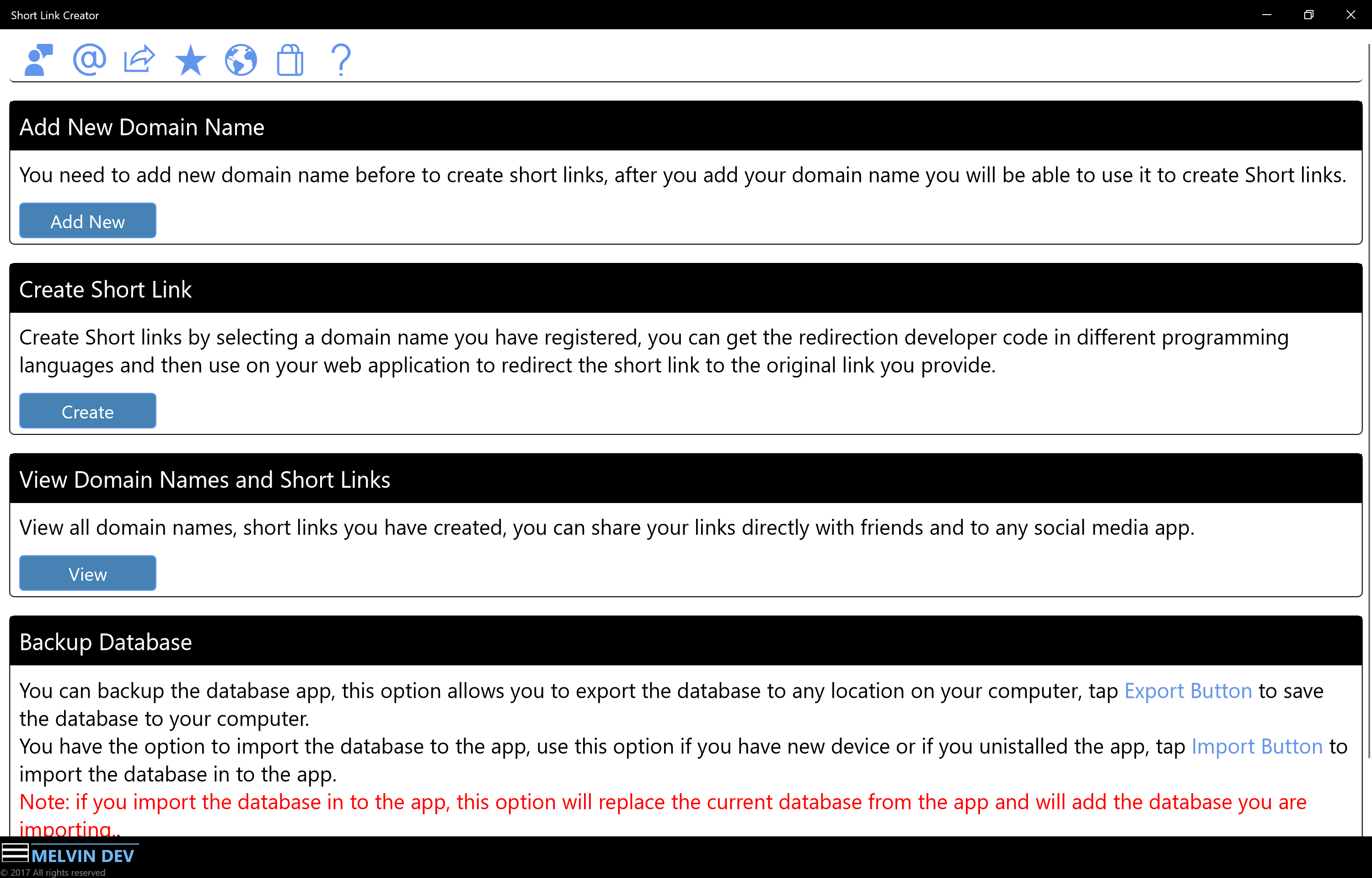
It will open the new page Add New Domain Name.
I'm going to use my own domain names that are already active on the internet.
NOTE: YOU NEED TO USE YOUR OWN DOMAIN NAMES IN ORDER TO USE THIS APP, BECAUSE YOU WILL NEED TO PASTE THE CODE ON YOUR WEBSITE.
The following image shows the domain information entered. these domain names are owned by Melvin Dev.
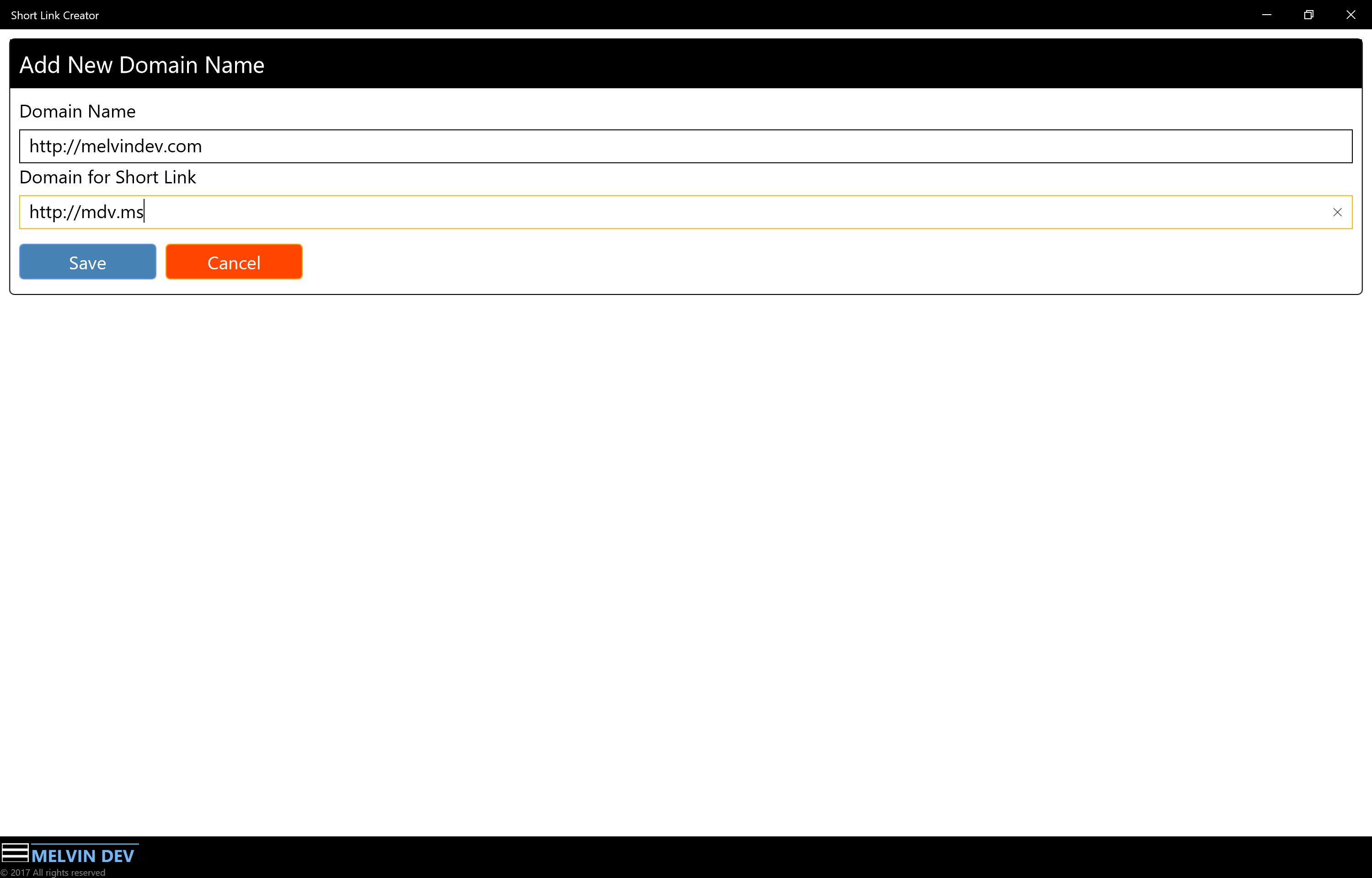
On the Start page On the second Tab Create Short Link Tap Add New button.
It will open the new page Create Short Link.
The following image shows the information added.
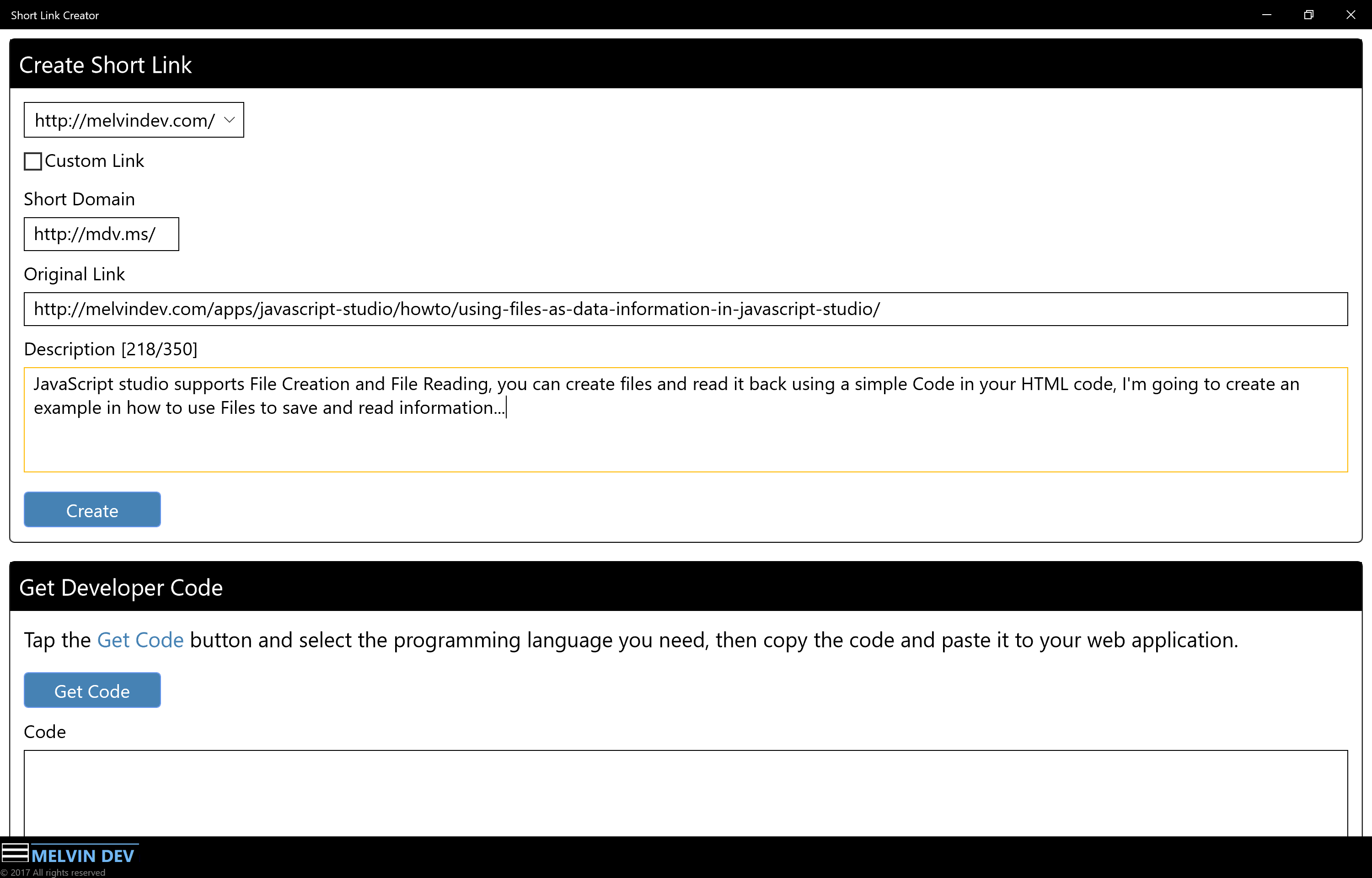
If you need to create a custom short link check the box Custom Link and the editable Text box will appear next to Short Domain Text box
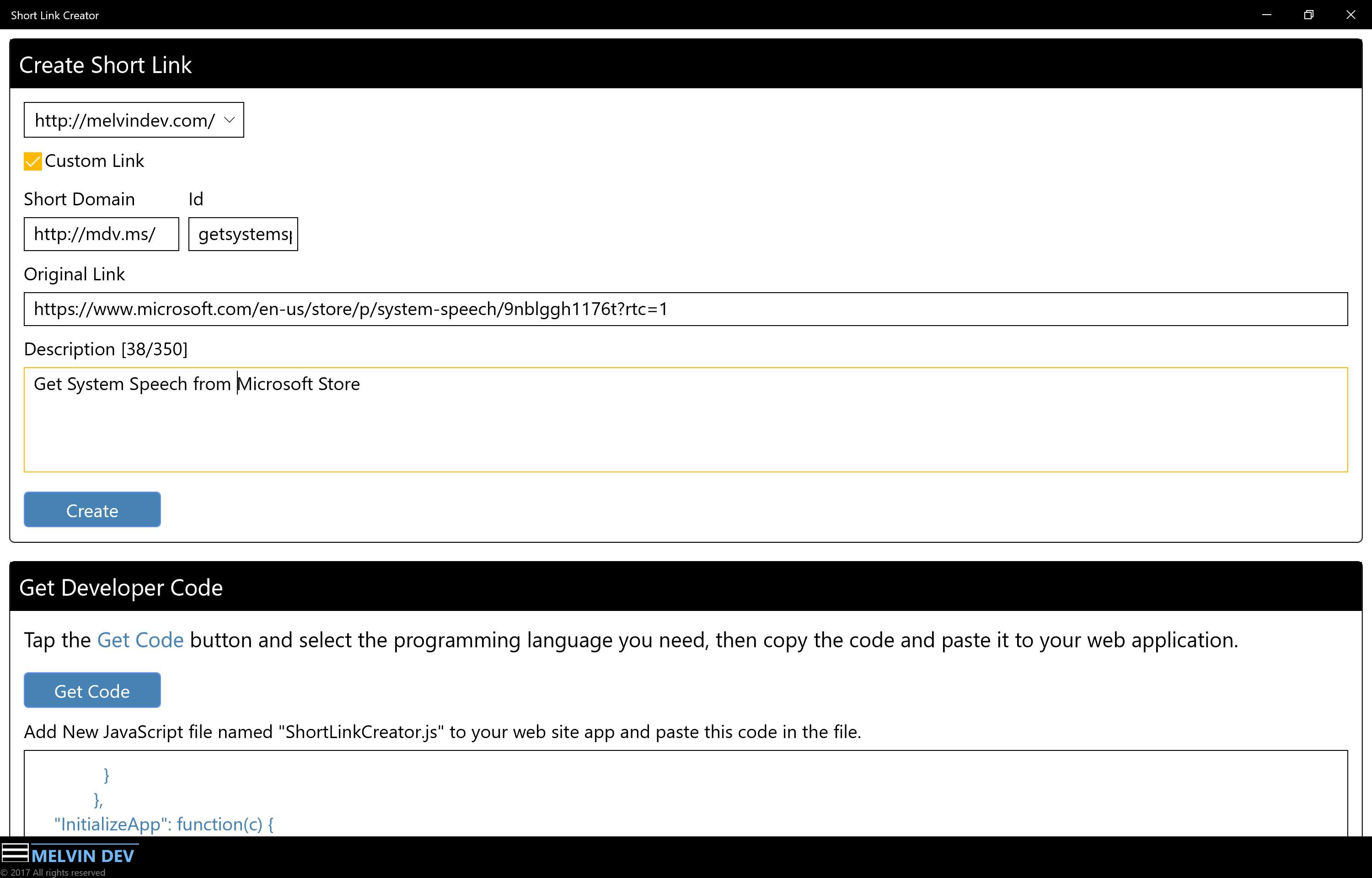
TIP: You can create unlimited short links.
Now we have created our short links, we need to get the developer code and add it to our web site.
To get the Developer Code you will need to have selected a domain name as you did when you created the short link.
The following image shows this process
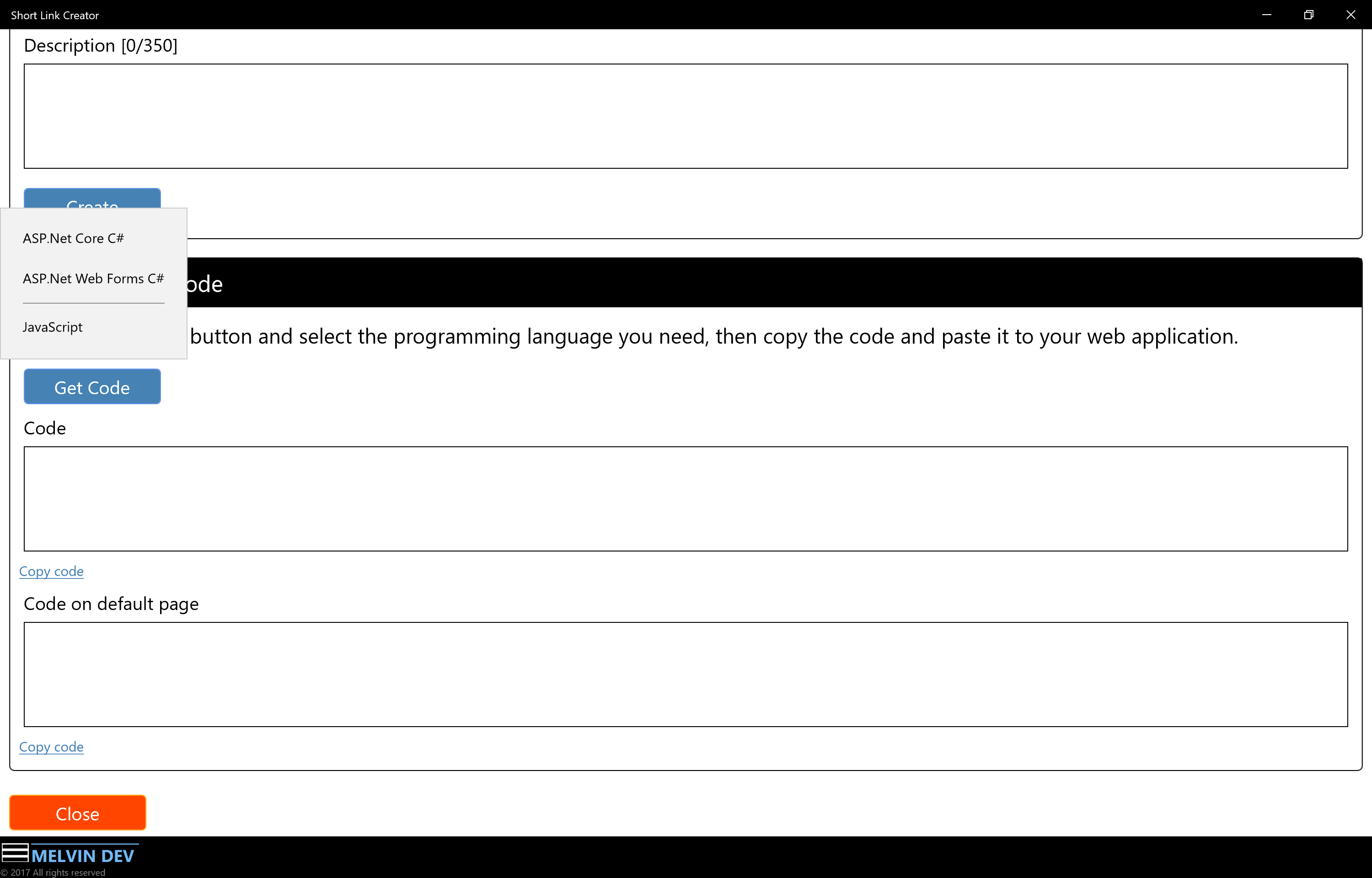
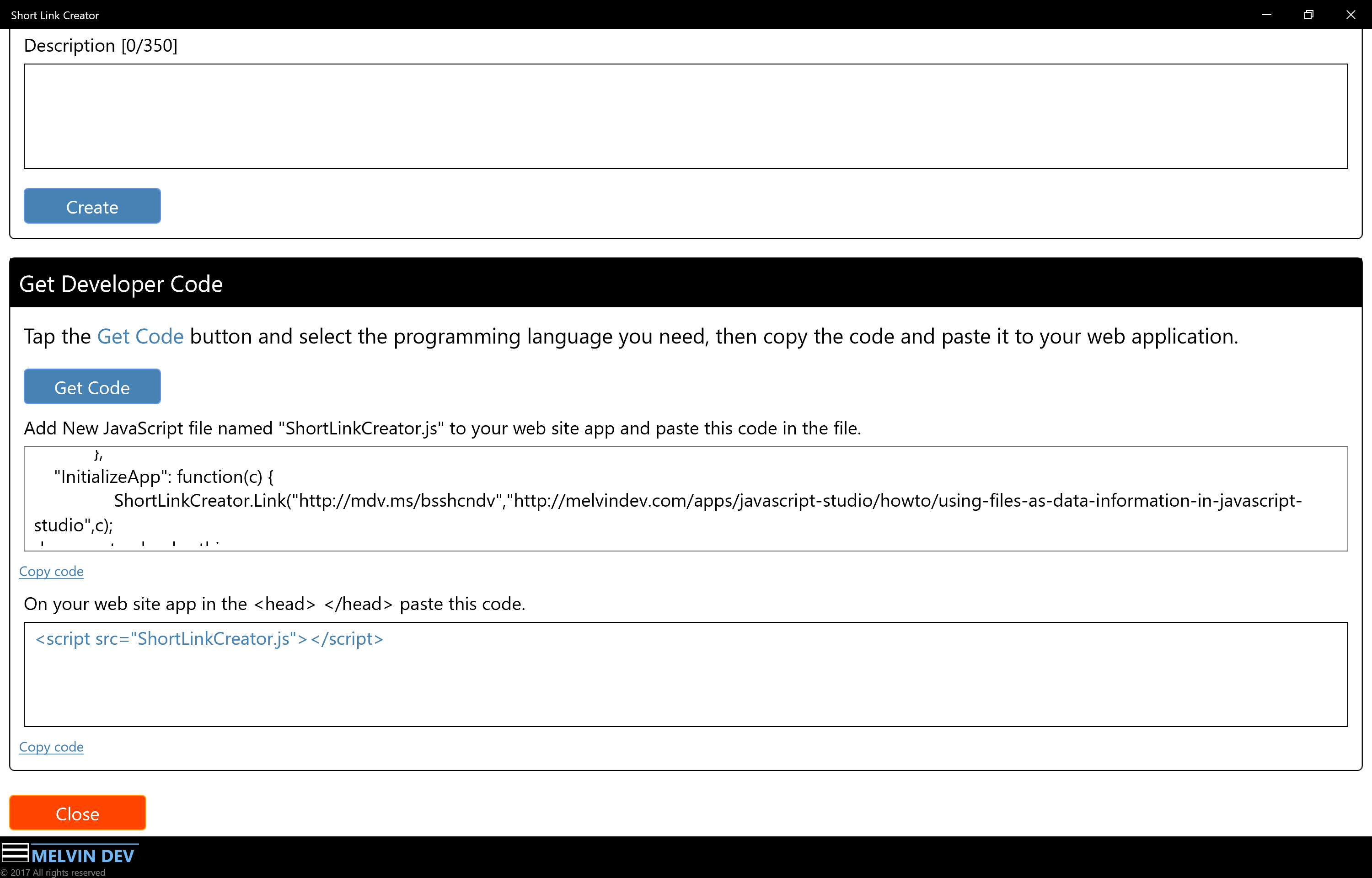
Copy the code then paste the code on your web site as is suggested by short Link Creator.
NOTE: Each time you create a short link you will need to paste the code on your web site replacing the previous code you have with the new code
generated by Short Link Creator app.
When you have added short links to the app as we did in the previous section, all those short link are located in this page.
Here you will find The Short link, the Oginal link where the short link is redirected, the description link, the date the link was created, you can share the short link
to any social media by tapping the Share button, if you want to share the description link just check the Description check box.
to do this, On the Start page On the third Tab Wiew Domain Names and Short Links Tap View button.
It will open the new page Wiew Domain Names and Short Links
The following image shows the short link I created in the first section in this tutorial, the first short link is automatic created by the app. The second short link is the custom short link I created with my own name.
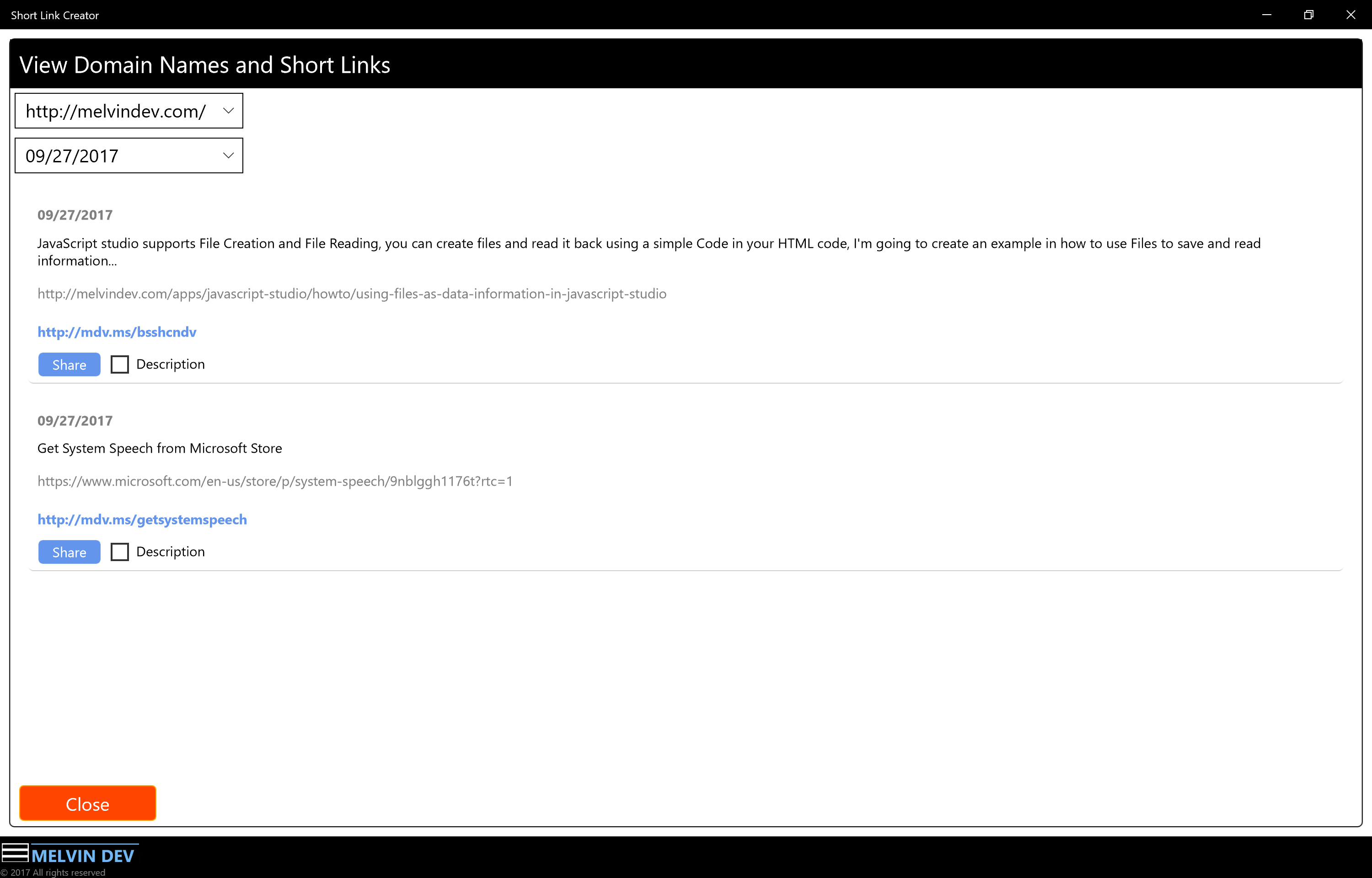
NOTE: Before you share the short link you have to make sure you have copied and pasted the Developer Code on your website.
We have finished the tutorial and now you have the knowledge how to use Short Link Creator.