Before you start using System Speech app you need to make sure your microphone is configured. system speech need to have access allowed by the user or owner device to microphone.
To configure your microphone follow the next steps
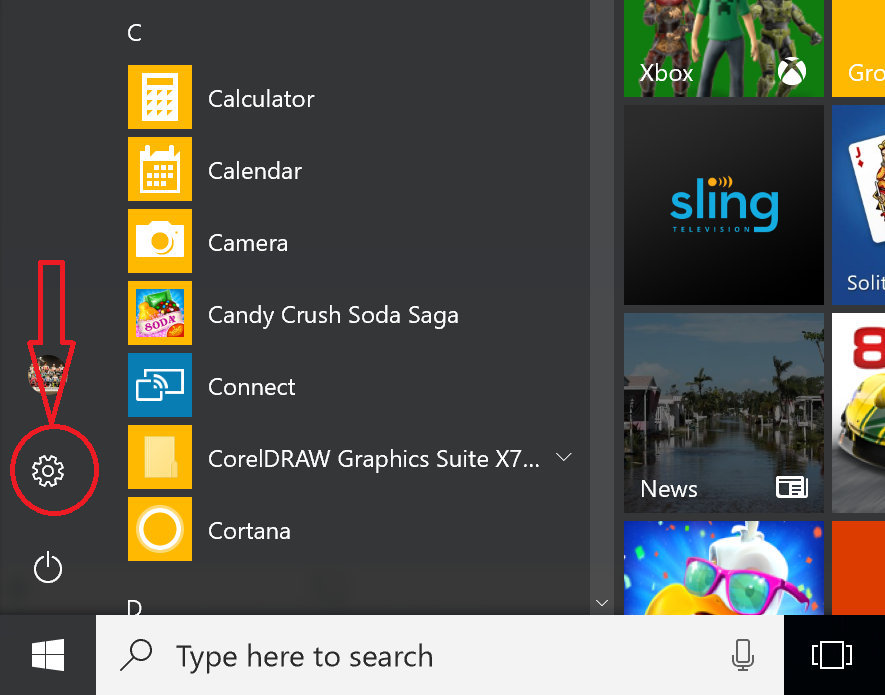
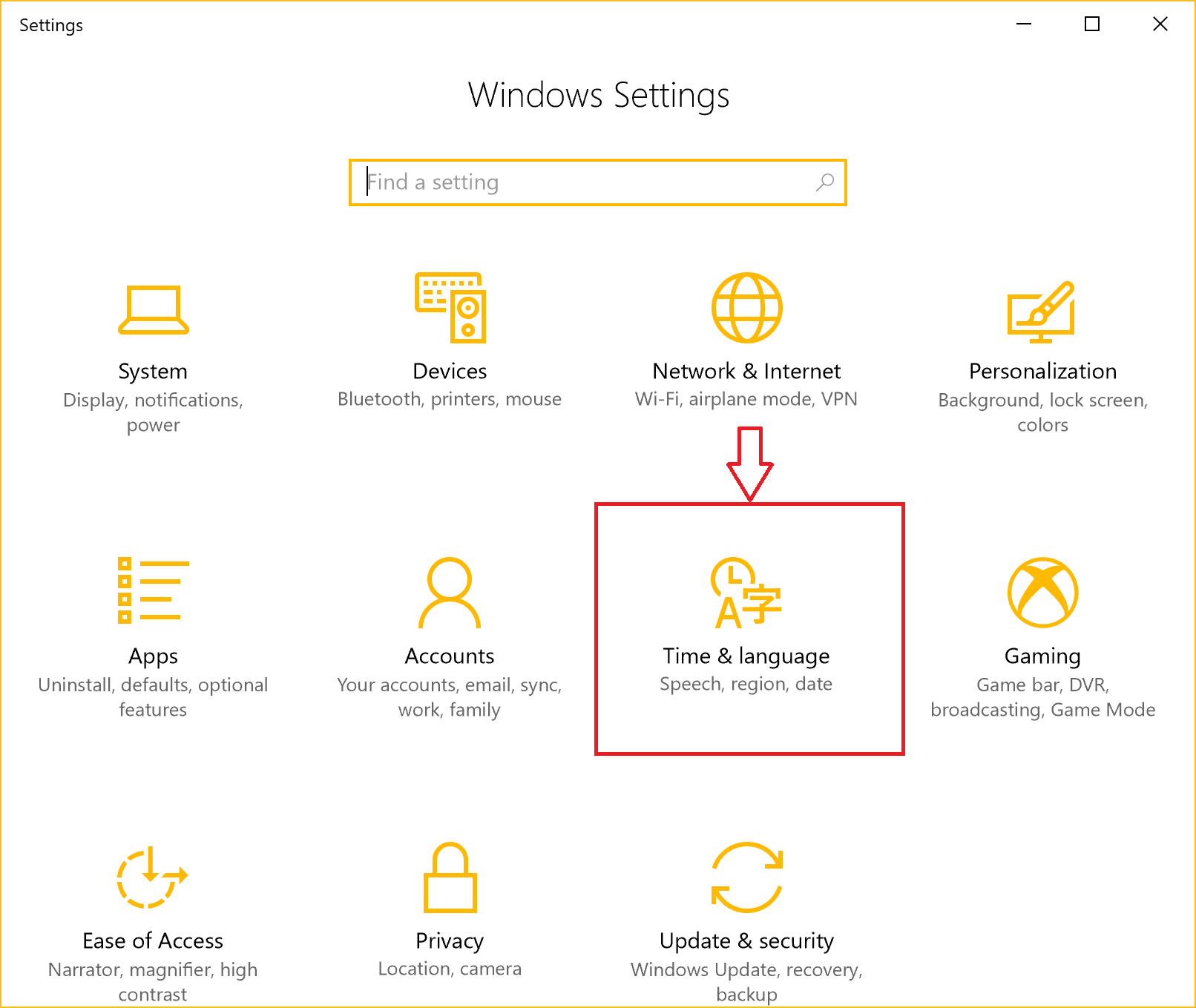
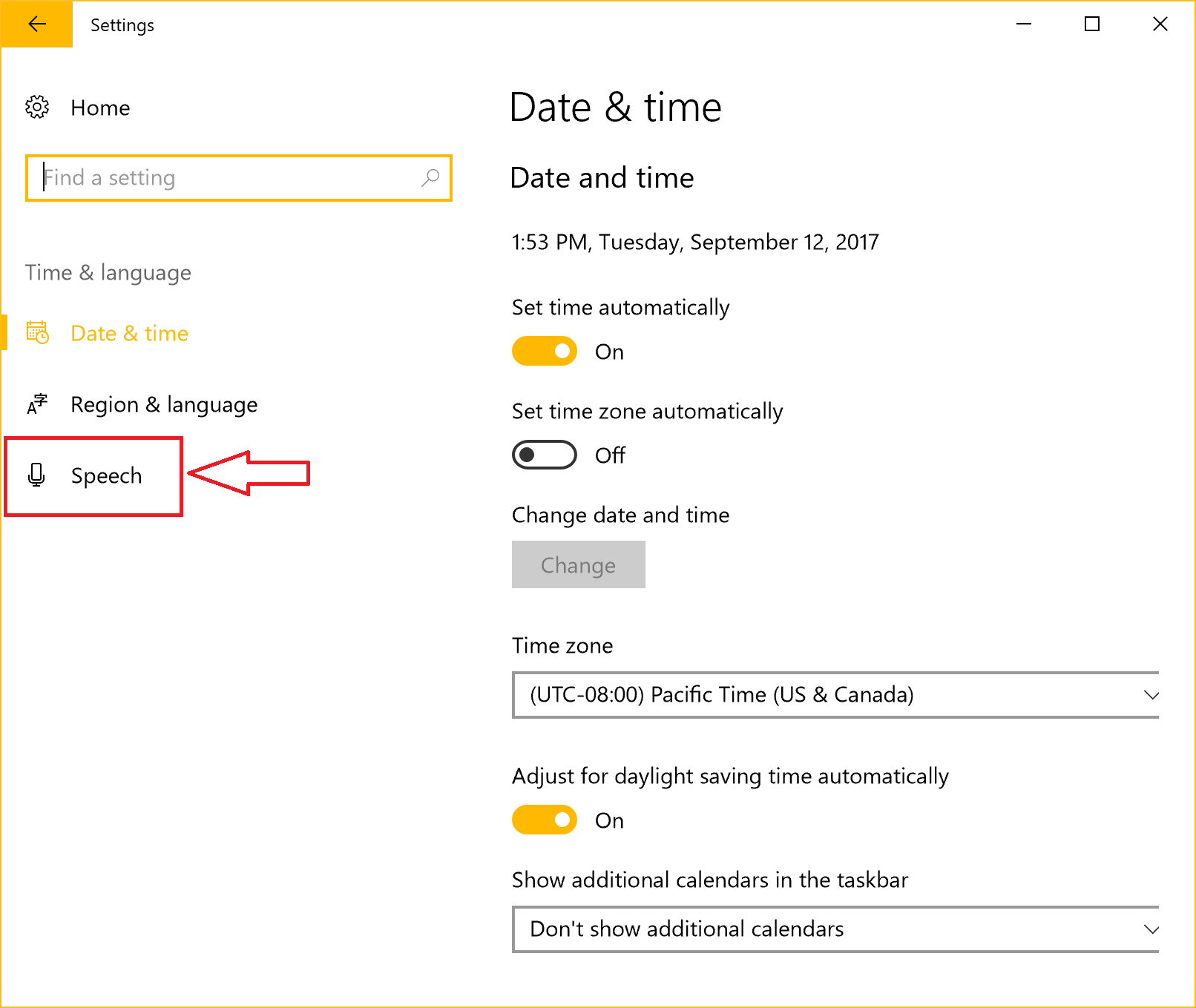
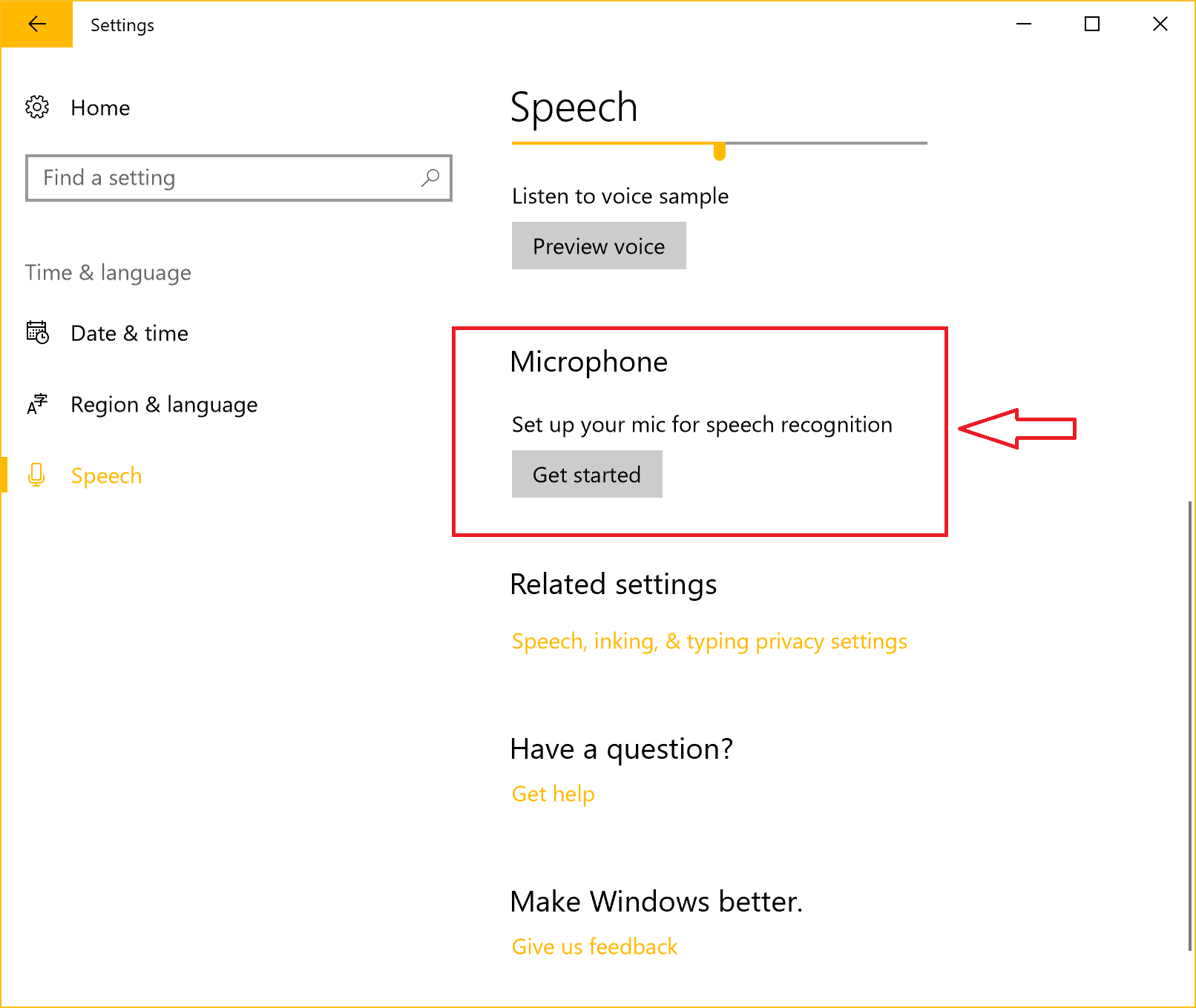
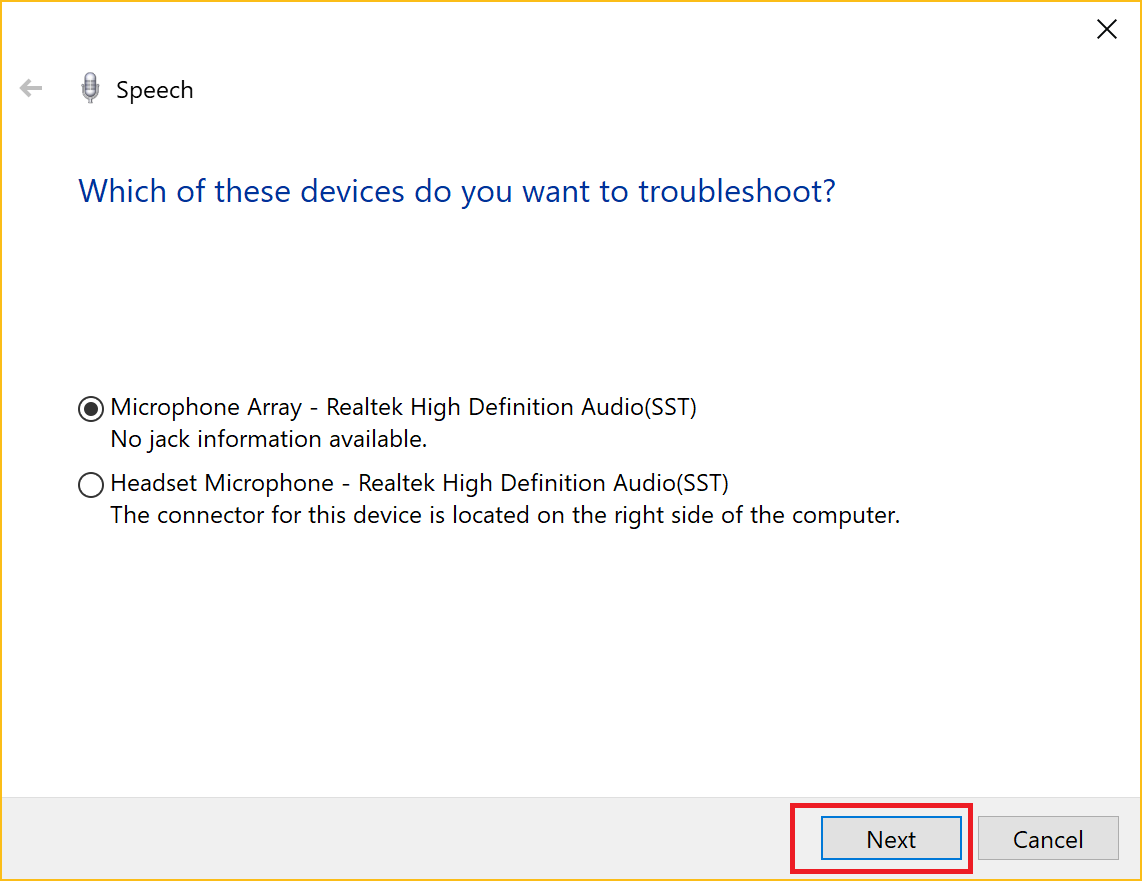
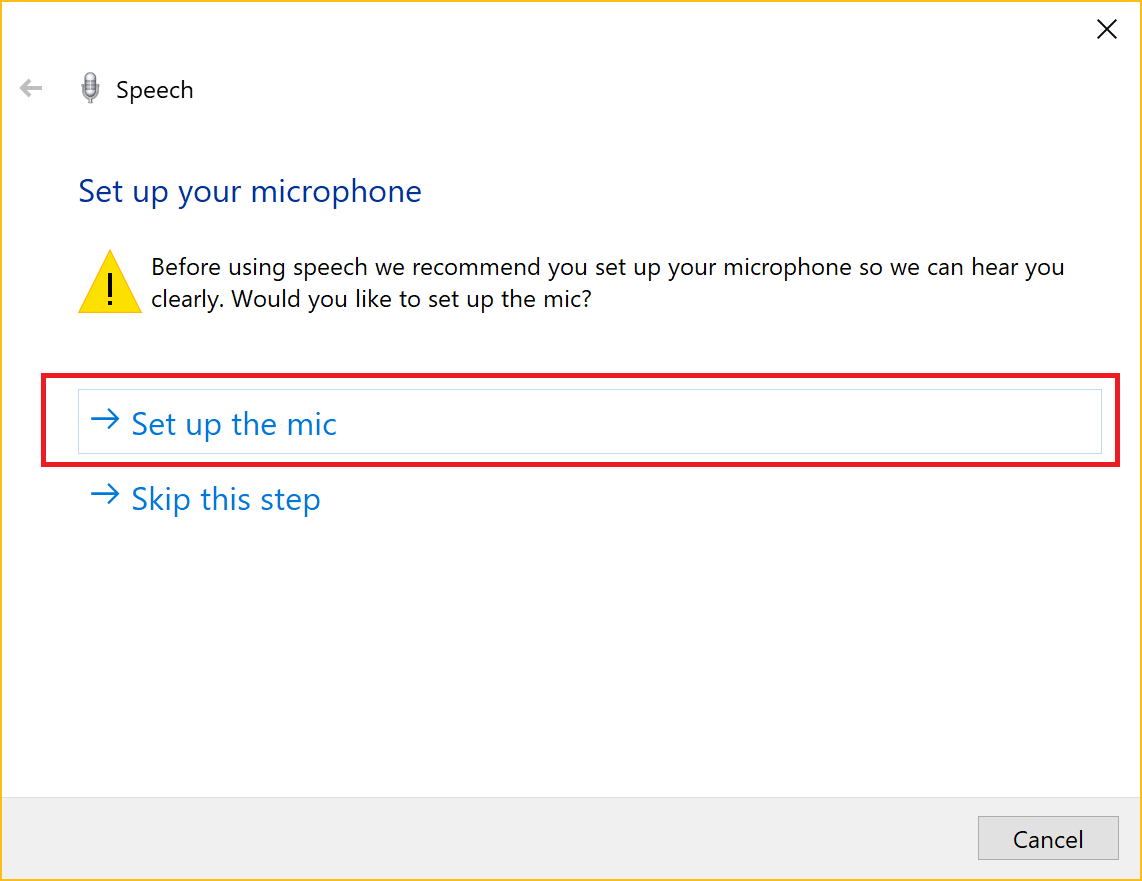
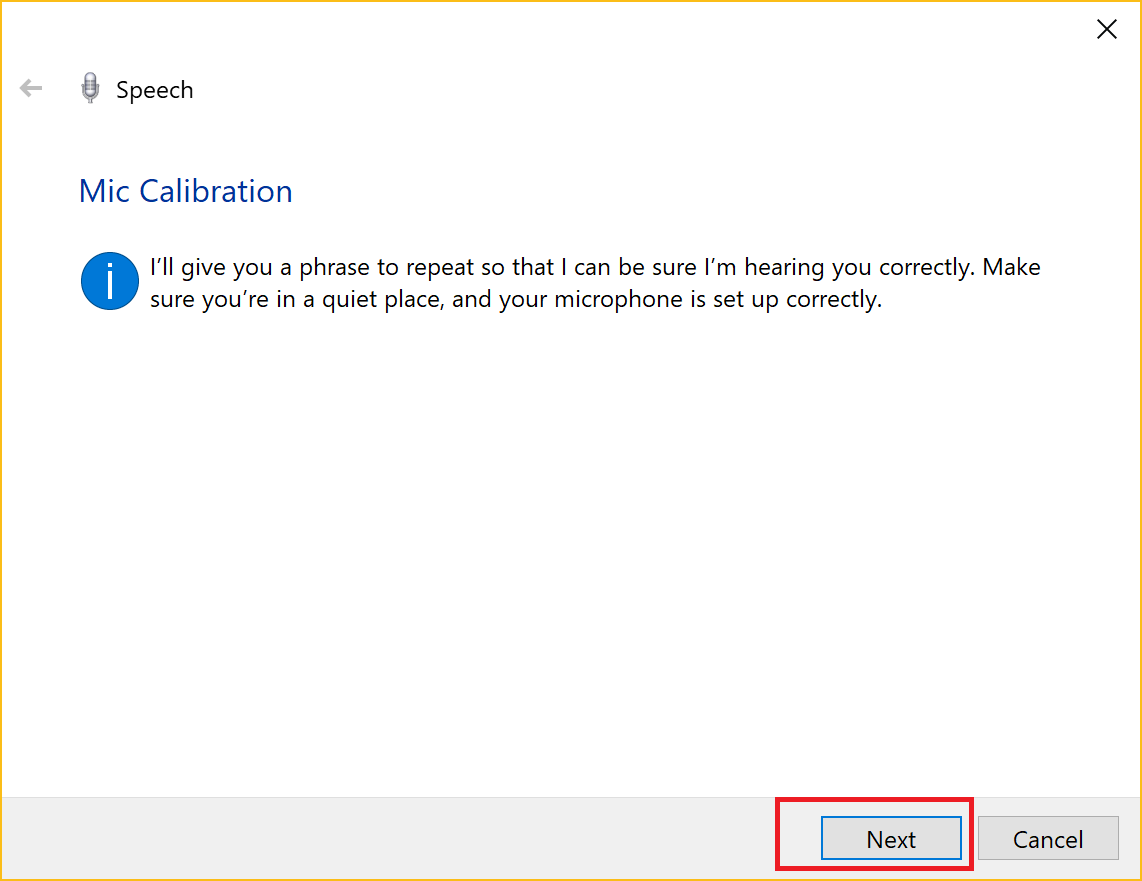
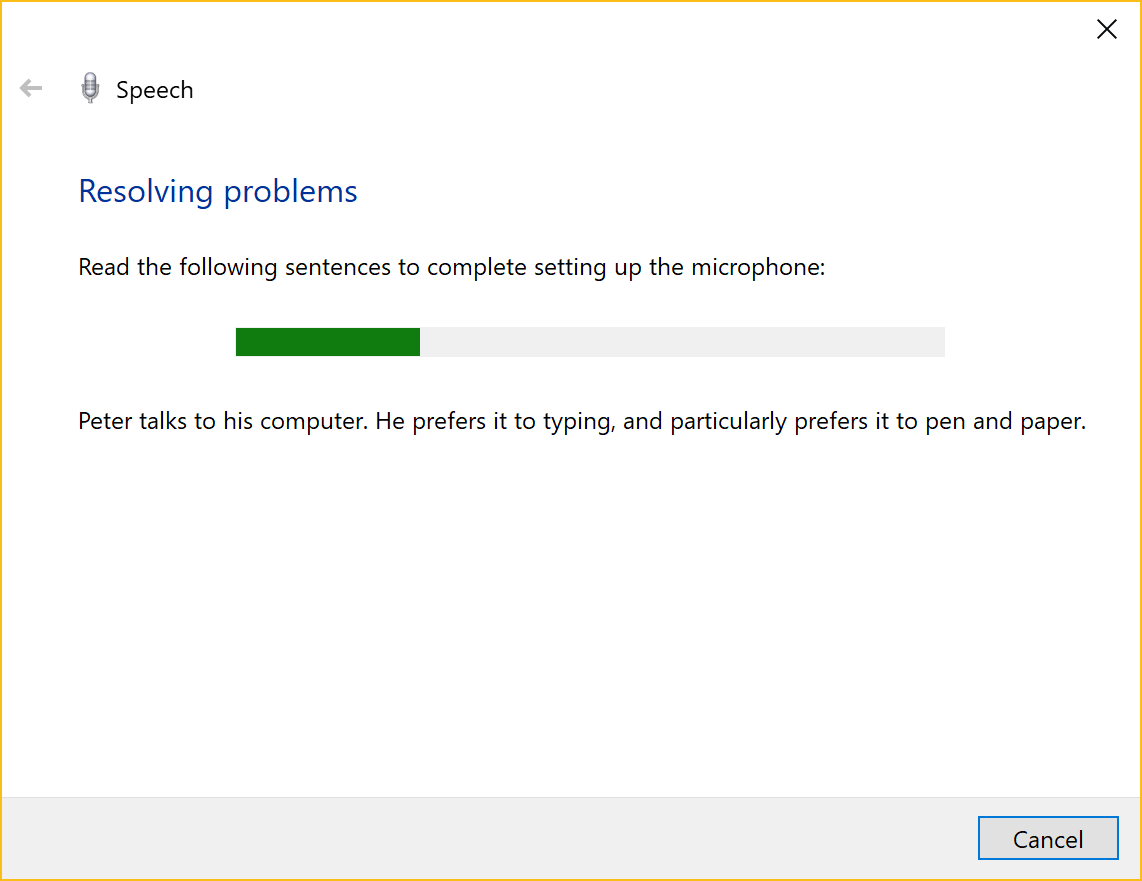
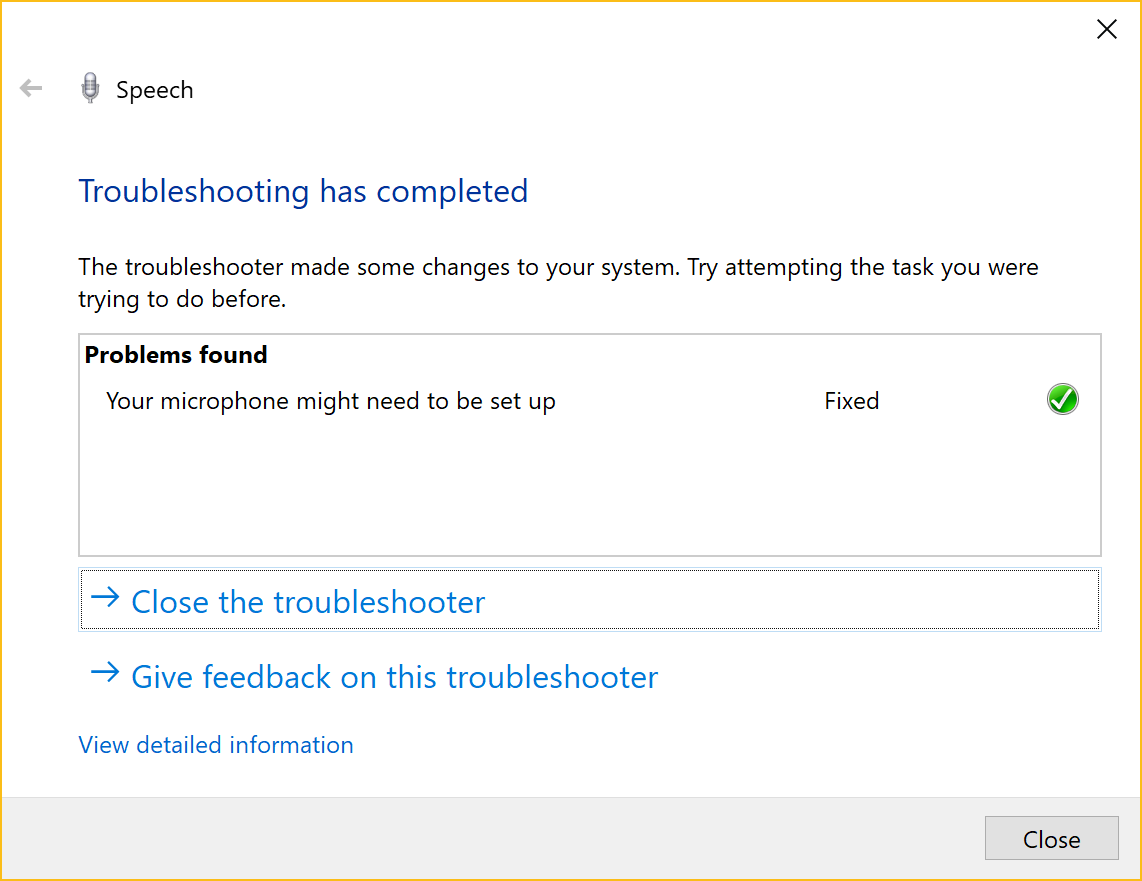
We have finished to set up our mic. now you are able to use the mic in all windows 10 apps.