Javascript Studio intellisense is a biggest feature for this app. In this tutorial I'll show you how to work with it and how you can approach
the time if you are using the app in your Windowsphone, tablet or Pc.
Javascript Studio intellisense provides functions, properties, events, statements,helper string--, date--, number--, array--, They are distinguished by
the image infront of it, the following images show how to distinguish all on them
Object / Properties
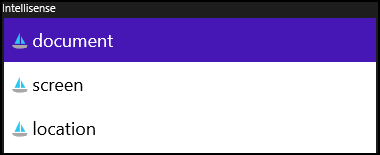
Methods
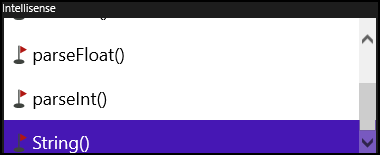
Statements
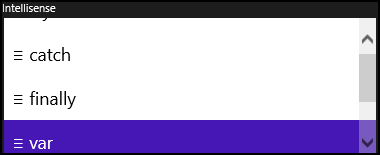
Events
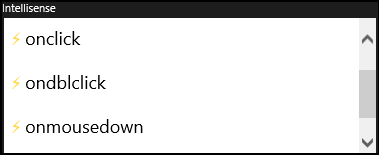
Helpers
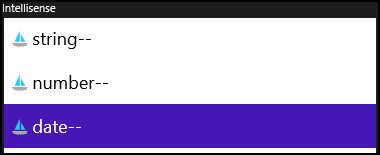
When you are working on a project and you need to use helpers like date you need to press enter on date-- and it will be show the appropiate date keywords available.
The following example demostrate how to use the intellisense, we will create a small app that demostrate how to use these keywords.
Click inside on the opening "article Tage" to start coding
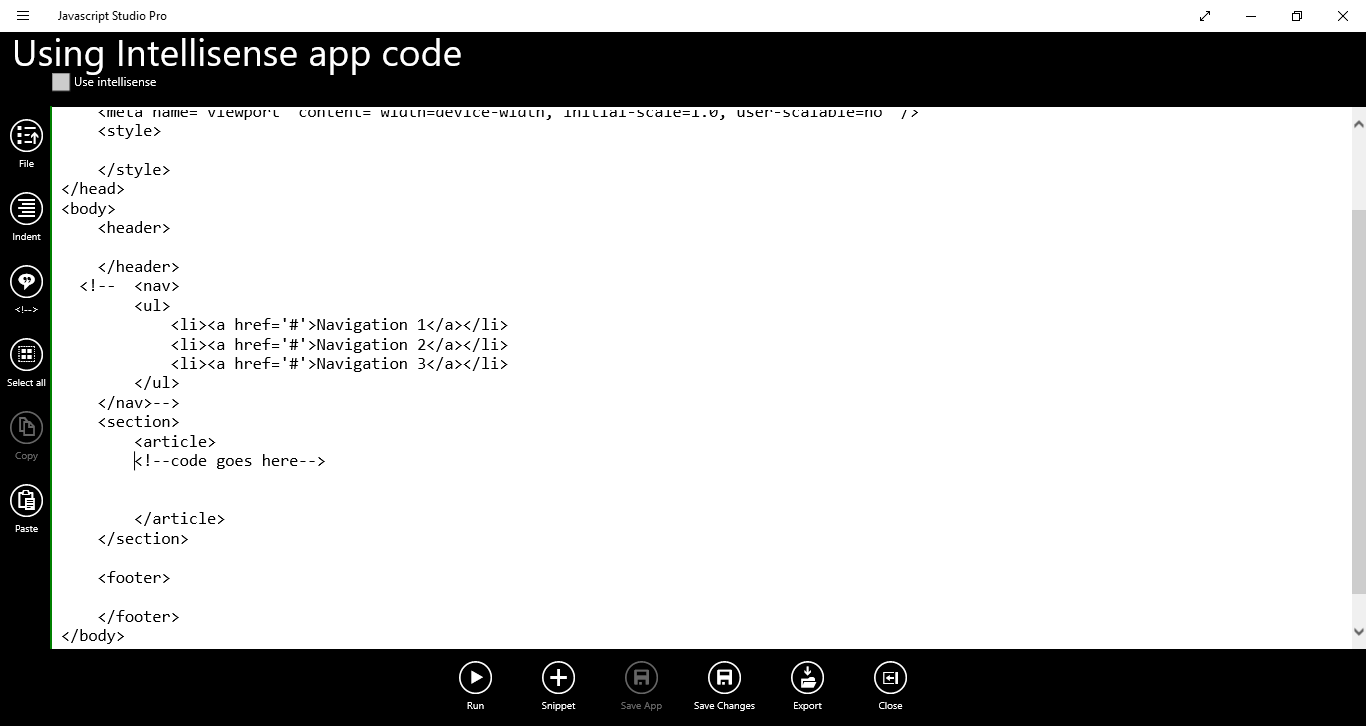
Tip: You can use the 'Indent' button to format line code.
At the top of JavaScript Studio Check "Use Intellisense" access key are "Ctrl + U".
Type var getDate = new When selected new in the intellisense box Press enter to retrieve the constructors.
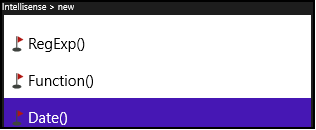
Then type Date, when
selected Date() press enter, our code looks like this by now var getDate = new Date()
Now we have using the contructor Date() We will use the date-- helper to get the Current date.
Type document.getElementById('dt').innerHTML= getDate then press dot (".") key and type date
the intellisense will select date-- when selected date-- press enter the intellisense will show the available javascript "date" code,
see the following image
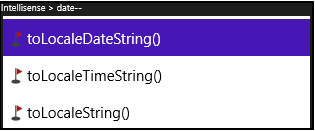
Start typing toLocaleDateString then press enter, our code looks like the following.
var getDate= new Date();
document.getElementById('dt').innerHTML= getDate.toLocaleDateString();
Here is the complete code.
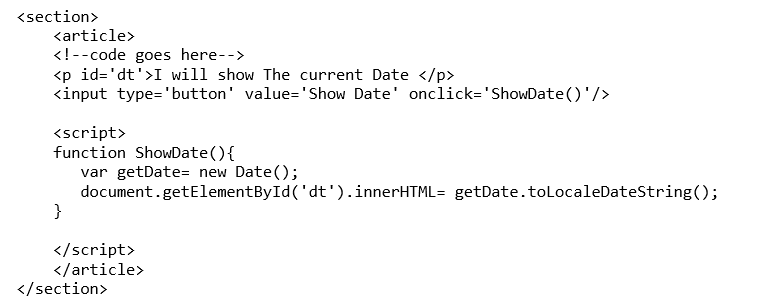
You will see that, while you are typing the intellisense shows the available javascript keywords. Run the app and press the "show Date" Button. I hope you have enjoyed this tutorial. ;)